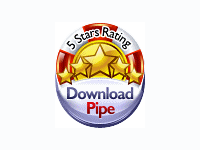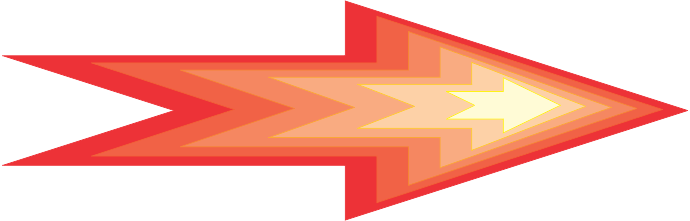ProcessIT Home > Custom > Software > ProcessTools
Get Your Free Initial ConsultationMicrosoft Access Add-ins
ProcessTools
For Microsoft Access Developers and Microsoft Access Database Administrators
A Professional Grade Microsoft Access tool box
What is ProcessTools?
ProcessTools is an Add-In for Microsoft Access Developers providing a wealth of well needed development tools.
ProcessTools is a single Microsoft Access Add-in built entirely using Microsoft Access.
Packed with features, ProcessTools runs directly within your Access desktop environment with some of it's many features extending into your Access VBA/VB6 IDE (editor).
All of ProcessTools features were designed specifically for the needs of Microsoft Access professionals.
Easily create better Microsoft Access applications with less time spent hunting faults, formatting forms, tidying code modules, or locating your favourite code routines.
With ProcessTools MS Access AddIn, manage more databases professionally.
Free trial period of 30 days.
The cost, only $10 USD + tax if applicable. No registration required. The payment process is built into the application and uses PayPal for the transaction.
A work in progress
Beta Release
These tools to the best of our knowledge function correctly based on our testing. ProcessTools is finally going silver after years of development and bug fixing by our very small team. We accept all feedback so let us know of any faults, issues or otherwise and we will promptly work towards creating a better product.
Will ProcessTools work with my Access version?
Microsoft Access Compatibility
Works in conjunction with Microsoft Access 2019, 2016, 2013, -both 32 and 64 bit versions.
We no longer support 2007 or 2010 versions of Microsoft Access - However we can get this version to you if required.
ProcessTools Toolbox
Features List
- Application Details
- Code Library
- Form Styles
- Control Checker
- Icon Picker
- Navigation
- Ribbon Editor
- Search All
- Search Not In
- Subform Columns Double Click
- Multi Datasheet Alignment
- MVC Style Form Generator
- Import/Export database objects to text files
- Rollout Routines
- Variables Rules
- Document Manager
- VBA Remove Blank Lines
- Switchboard
- Open All Forms / Open All Reports
- Table and Query Command Bars
- SQL Editor Command Bar
- Form Design Command Bar
- VBA Editor Command Bar
- About screen
- Purchase your copy of ProcessTools
Current Database Information
Application Details
A detailed overview of your application.
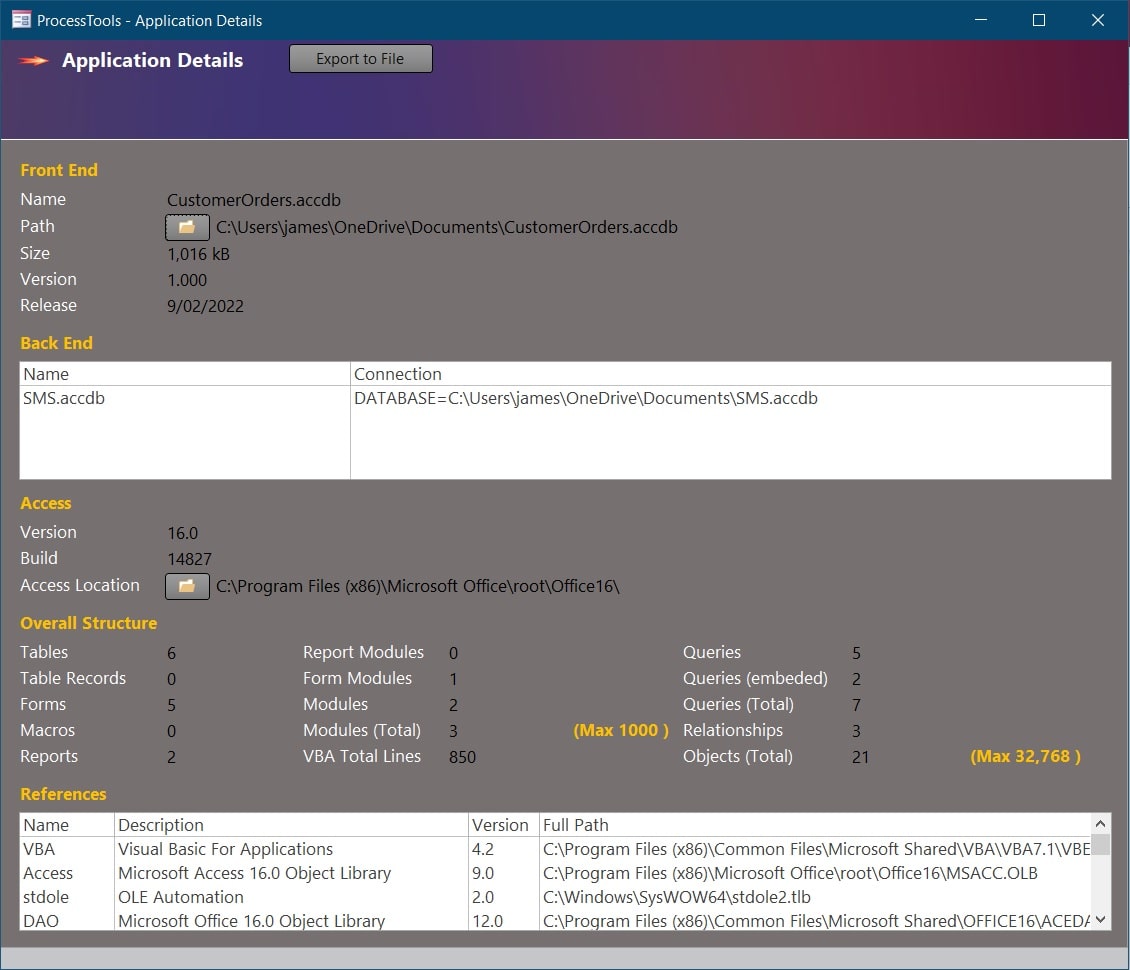
The New ProcessTools Application Details Screen
View every unique connection strings to linked tables.
Get counts of all Microsoft Access Objects.
View your projects references and their file paths.
Export the current data to file.
Storage
Code Library
Keep your code close and managed by using the New ProcessTools Code Library.

The New ProcessTools Code Library (Code Repository)
Locate your code with ease using the small in-built search engine. Every field is search-able including handy tag and description columns.
Load your selected code procedures directly into your module of choice! Fast, efficient and effective code loading.
The Code Preview Window now scales with the Form Window allowing you to see more of the Preview on larger screens.
Backup your Code Library with the new Code Library Backup feature. Save your library to file and restore piecemeal or in it's entirety.
Code Library is our go to source for in house code storage.
Bulk Styling
Form Styles
Bulk update the look and feel of your custom selection of Forms all at once with the Form Styles tool.

The new ProcessTools Form Styles Tool
Bulk update all of your forms or perhaps only a select few with a new color pallet or perhaps you need all of your labels right aligned.
Insert an image to selected forms headers.
Update the font style of just your Forms Title or perhaps make every label bold, green and italic.
New image storage options! Logos can now be loaded to ProcessTools or directly to your databases MsysResources table.
Scan your Form and Report Controls
Control Checker
Scan all or a selection of Forms and Reports for controls with missing features.
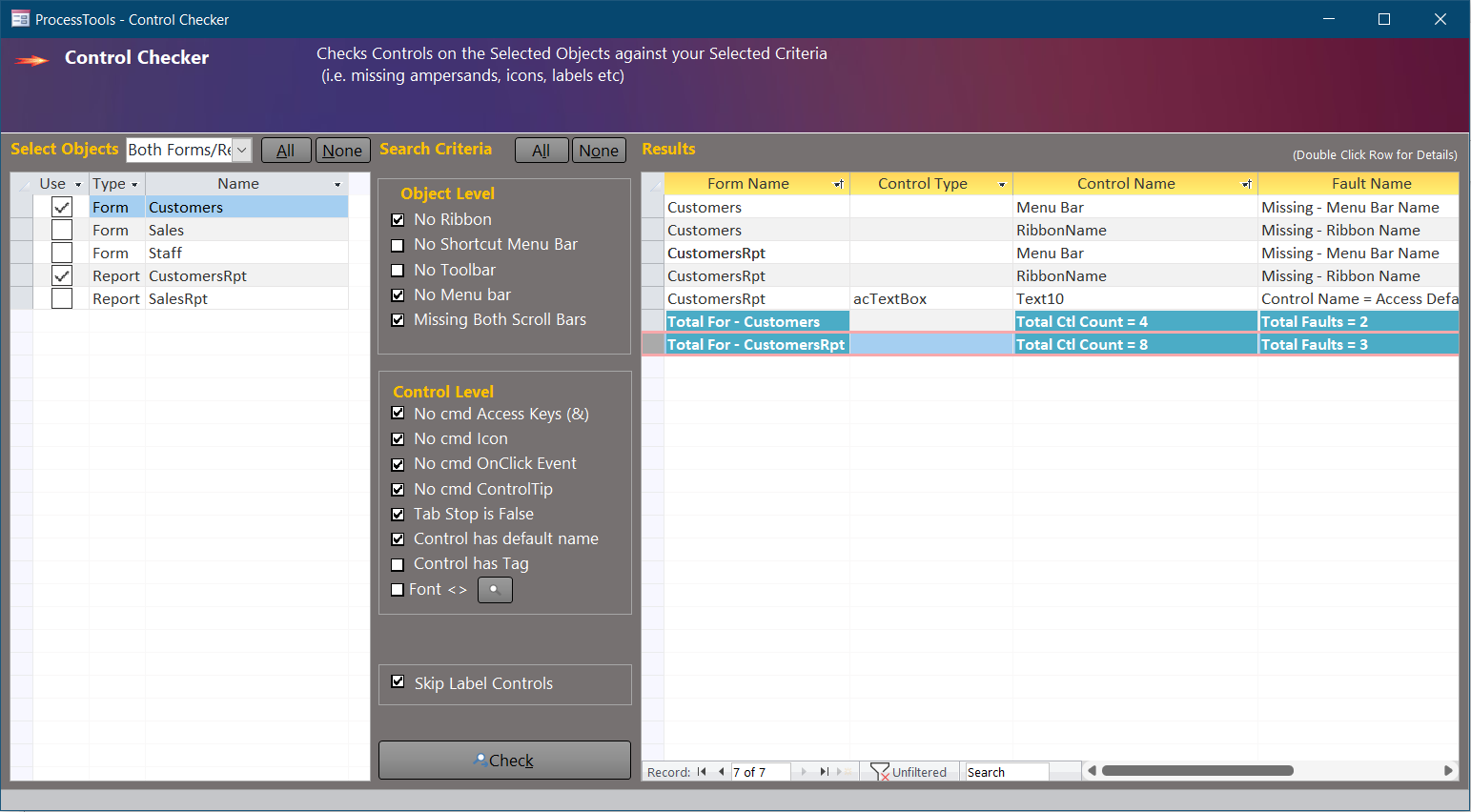
The new ProcessTools Control Checker Tool
Features include scanning for:
Missing Icons
Tab order not set
Missing MS Access Keys (&)
Default MS Access control names
Buttons Missing Event Procedures!
... and more
Not only that but the Control Checker can also check Forms and Reports for:
Missing Ribbon Name
Missing Toolbars
Missing Menu-bars
Useful for catching those hard to find issues before rolling out a product.
Results are now double clickable and will open the Form or Report and select the appropriate Control.
A Searchable and Taggable MSO Icons List
Icon Picker
Search through nearly 8000 MSO icons, tag the ones you like or use often. Even insert them directly to command buttons!
The ProcessTools Icon Picker Tool
The Icon Picker displays all of the Microsoft MSO images in a large, easily recognizable format. Including a useful selection tool for holding those images that you like but can’t decide which to ultimately go with.
Images are now able to be viewed and used in their respective sizes ranging from 16 bit to 128 bit.
Icons can be previewed against various background colours.
The Icons can be directly added to command buttons using the right click command bar on any Form command button.
Import your own images into the icon picker and use them on your buttons, ribbon controls and forms or reports.
Import your preferred images to MsysResourcesTable, UsysRibbonImages Table or Save your images to File.
Complete with inbuilt Search Tool and Image Tagging ability.
Initial image loading may be slow until an image cache can be created per every page viewed of 112 icons each.
Add or Update your Custom Ribbons
Ribbon Editor
Feature packed this ribbon editor tool is able to create new Ribbon XML and edit existing Ribbon XML.
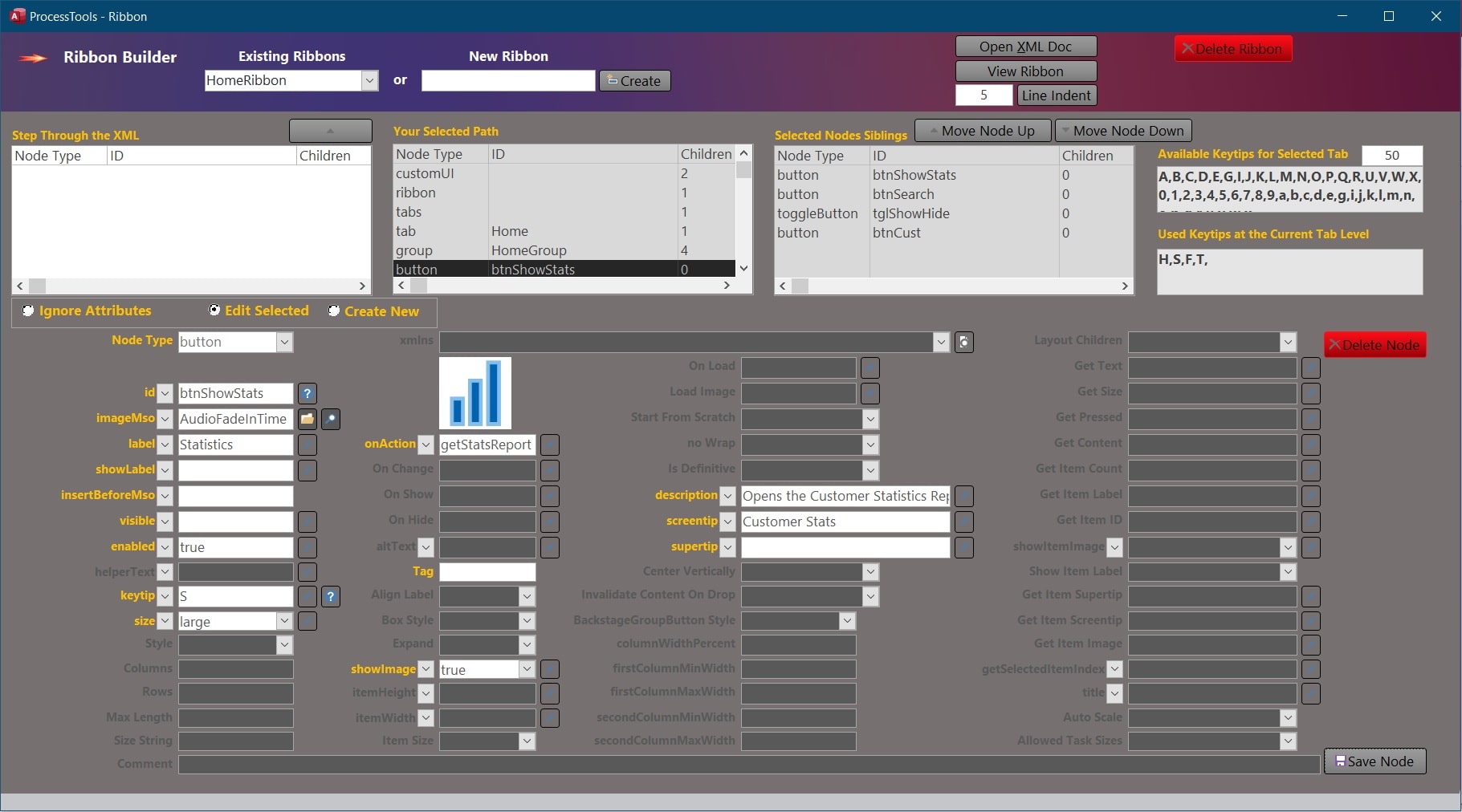
The ProcessTools Ribbon Generator / Editor Tool
Edit any node including adding icons from either the MSO collection or an imported image.
Reposition nodes inside their parent nodes.
Comment lines can now be inserted and repositioned.
Includes a lengthy list of appropriate backstage idMSO options and keytip rules.
New line indentation options.
Delete any node, comment or entire ribbon.
Displays Available Key Tips for your control and for your current Tab.
View your Ribbon changes with the click of a button. The ribbon will be loaded into a new Access Database and displayed.
Validation. Your XML will be validated on the fly and should errors exist a report will be exportable to text file.
A better search tool
Search All
A comprehensive Microsoft Access Search and Replace Tool.
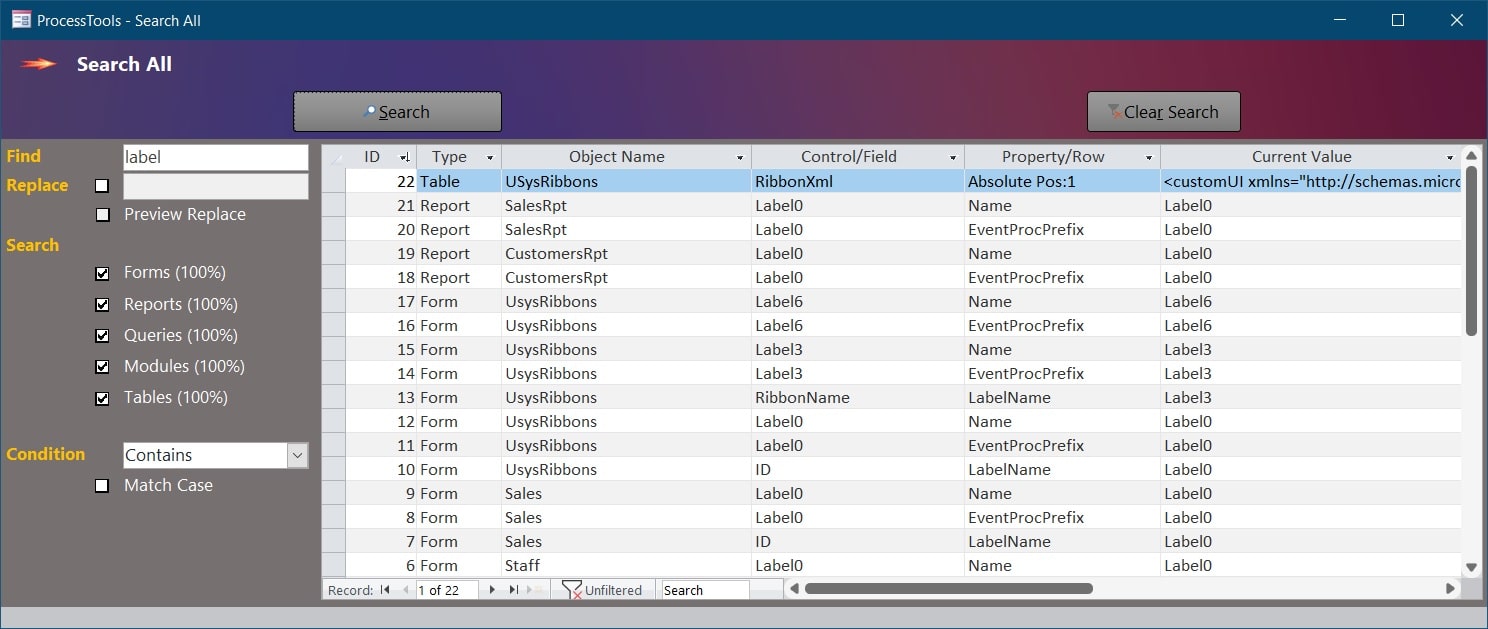
The ProcessTools Access Add-In Search All Tool
Searches all Forms/Reports/Queries/Modules and now Tables for any given Search Term.
Includes a replace feature and a new replace preview feature which previews the replacement allowing you to confirm the update before it happens.
Wildcard search is now available using standard Regex wildcard commands.
Find Functions or Subs missing Your Search Criteria
Search Not In
You may need to locate Subs or Functions that do not contain certain code. The Search Not In tool will list every procedure without your given criteria.
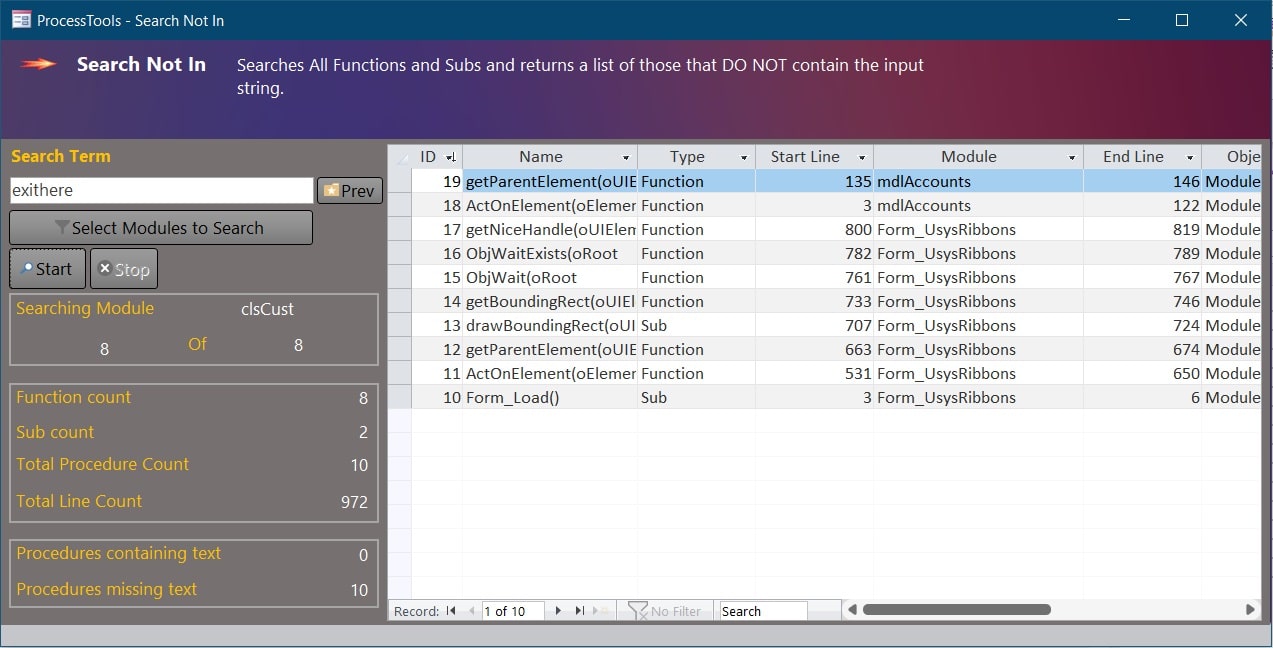
The ProcessTools Search Not In Tool
Occasionally we have needed to identify procedures where a line of code does not exist. Born was the Search Not in tool.
Common search terms are stored in a Previous Searches Table.
Double click results through to the procedure.
Running tally of procedures including and excluding the given search term.
Add Double Click Procedures to Subform Columns
Subform Columns Double Click
Quickly add double click event procedures to you datasheets.
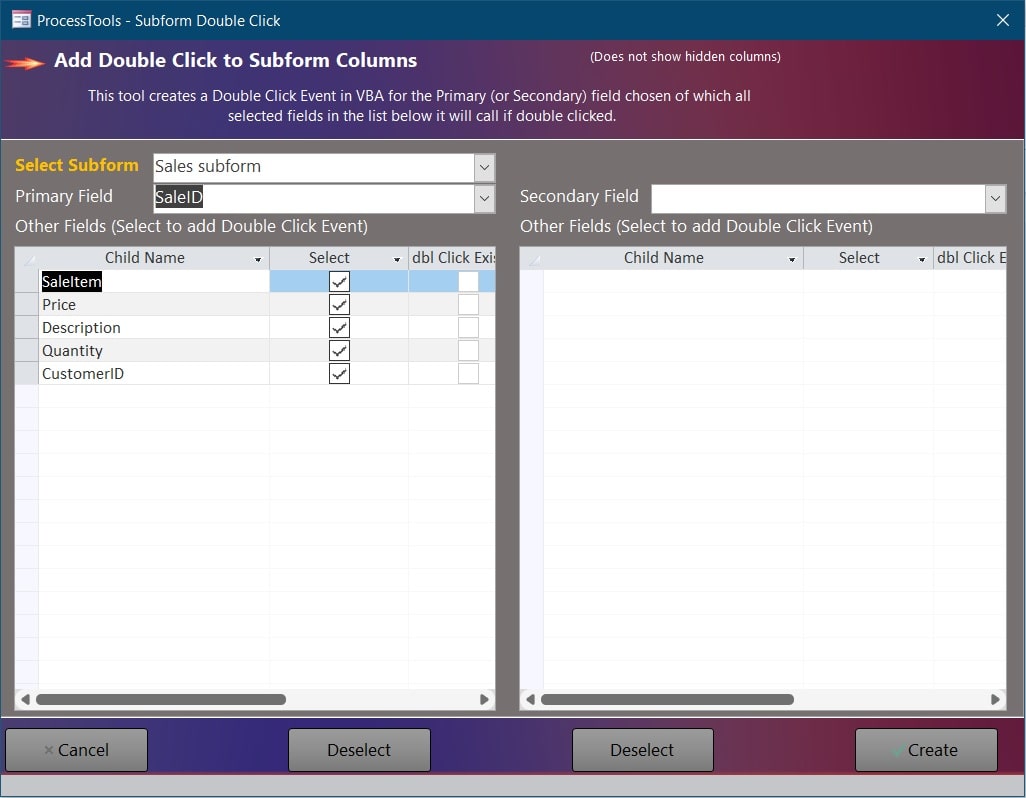
The ProcessTools Subform Columns Double Click Tool
Adds a Double Click procedure to every selected column of a datasheet.
Columns that already have double click functions are highlighted in green.
Specify a primary field select which other fields will call that primary fields double click event procedure.
An optional secondary column is provided if you want some columns to call a separate procedure when double clicked.
Easily reposition your datasheets
Multi Datasheet Alignment
Adjust the positions of datasheets on a form from one place.
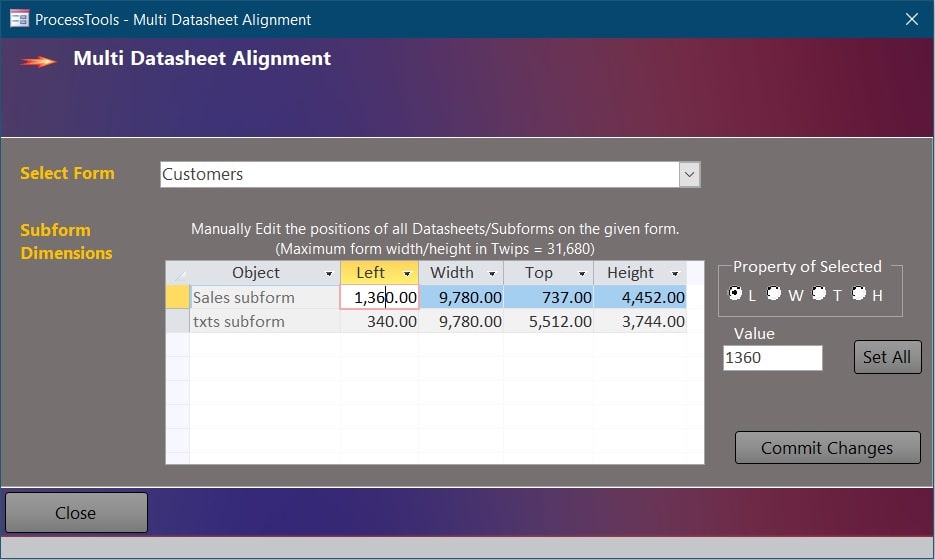
The ProcessTools Multi Datasheet Alignment Tool.
Scans your chosen form for datasheets and lists them all with their Left, Top, Height and Width properties.
Bulk update datasheets all at once to have a selected Left, Top , Height or Width of any other datasheet.
Adjust the position of any single datasheet or simply see at a glance which datasheets are not aligned properly.
Auto generate a set of Index, Update, Insert and Delete Forms for a given table.
Forms From Table
Quickly and easily produce user input screens without the hassle of codding each one or importing them from other databases.
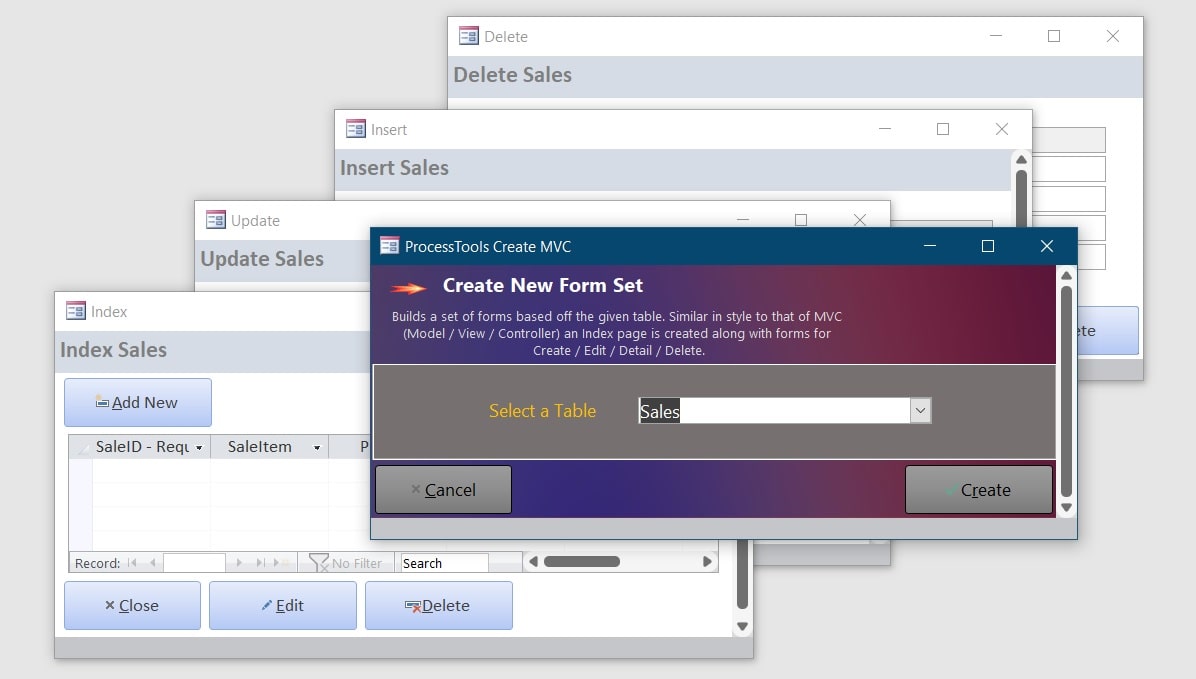
The ProcessTools Forms From Table Tool.
Takes into consideration the given tables Primary Key.
Similar to MVC scaffolding the 'Forms from Table' tool will produce 4 user input screens automatically.
Adjust the generated forms to your unique preferences.
Backup or Restore individual database objects or in bulk
Import/Export
Export your database objects to version controlled folders as Major version increments or Minor Version Increments.
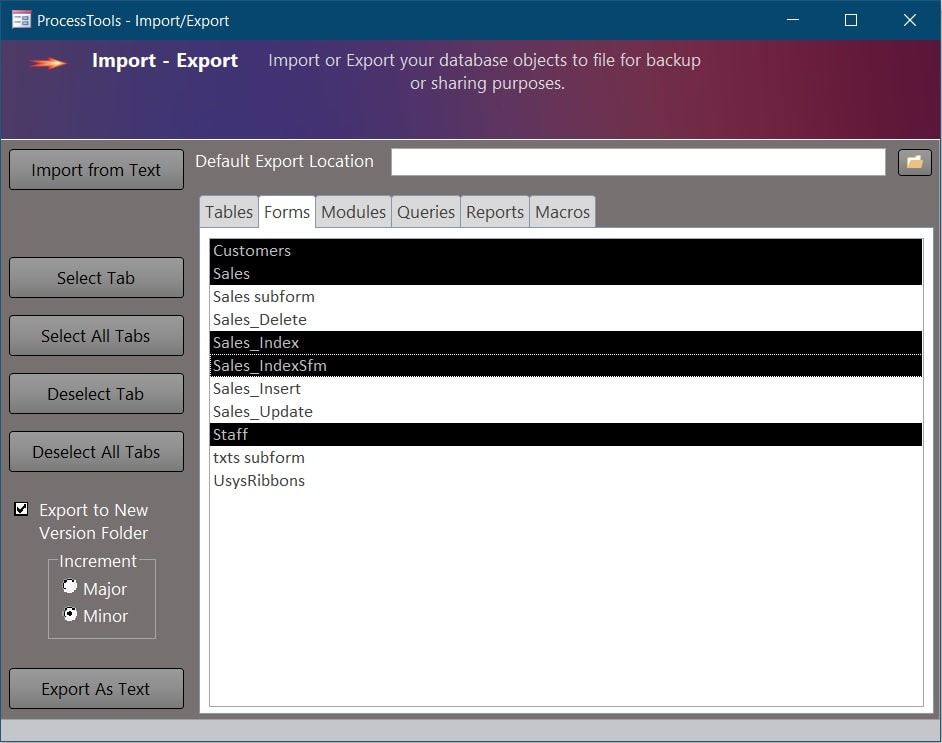
The ProcessTools Import / Export Tool.
Import your text file database objects back into you chosen database.
Major and Minor Version control increments.
Define your custom Rollout Routine for each of your products
Rollout Routines
Create a step by step product release plan for you or your staff. Never miss a critical step again!
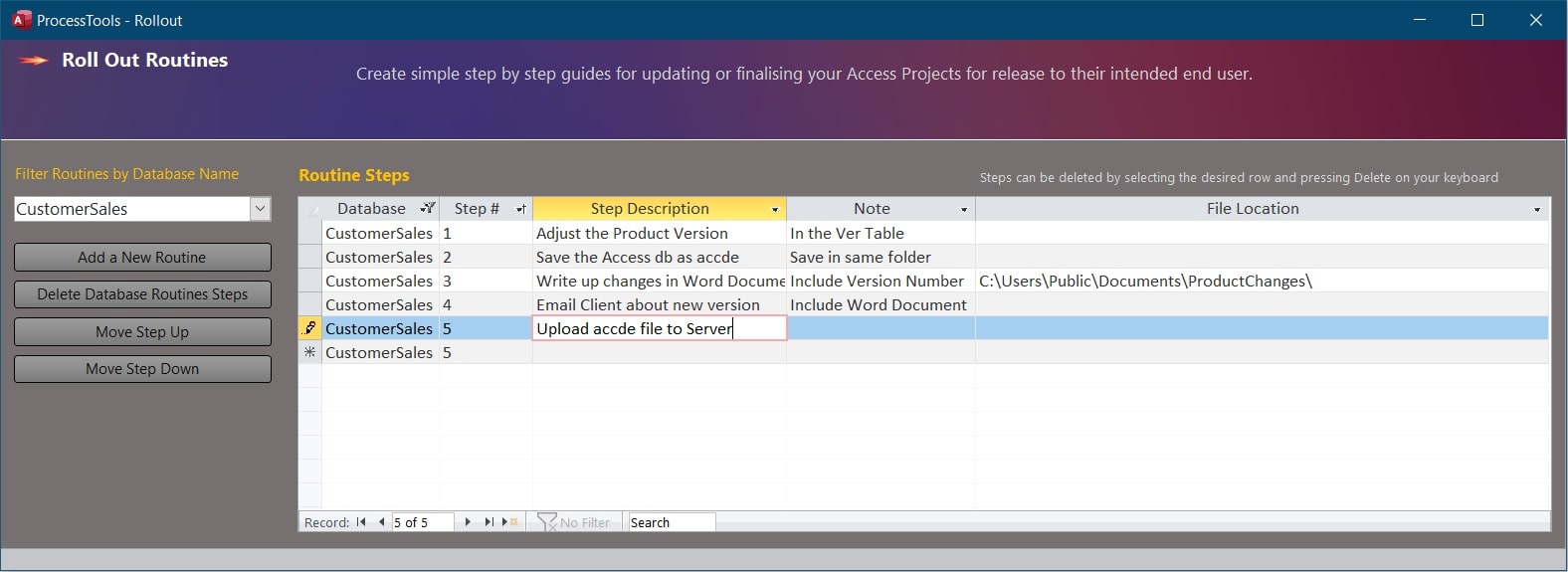
The ProcessTools Rollout Routine Tool.
Order your steps numerically for ease of use.
Add a new Rollout Routines for any product - not just Microsoft Access Databases.
Conform Your Variable Names
Variables Rules
Locates incorrect variable prefixes defined by you.
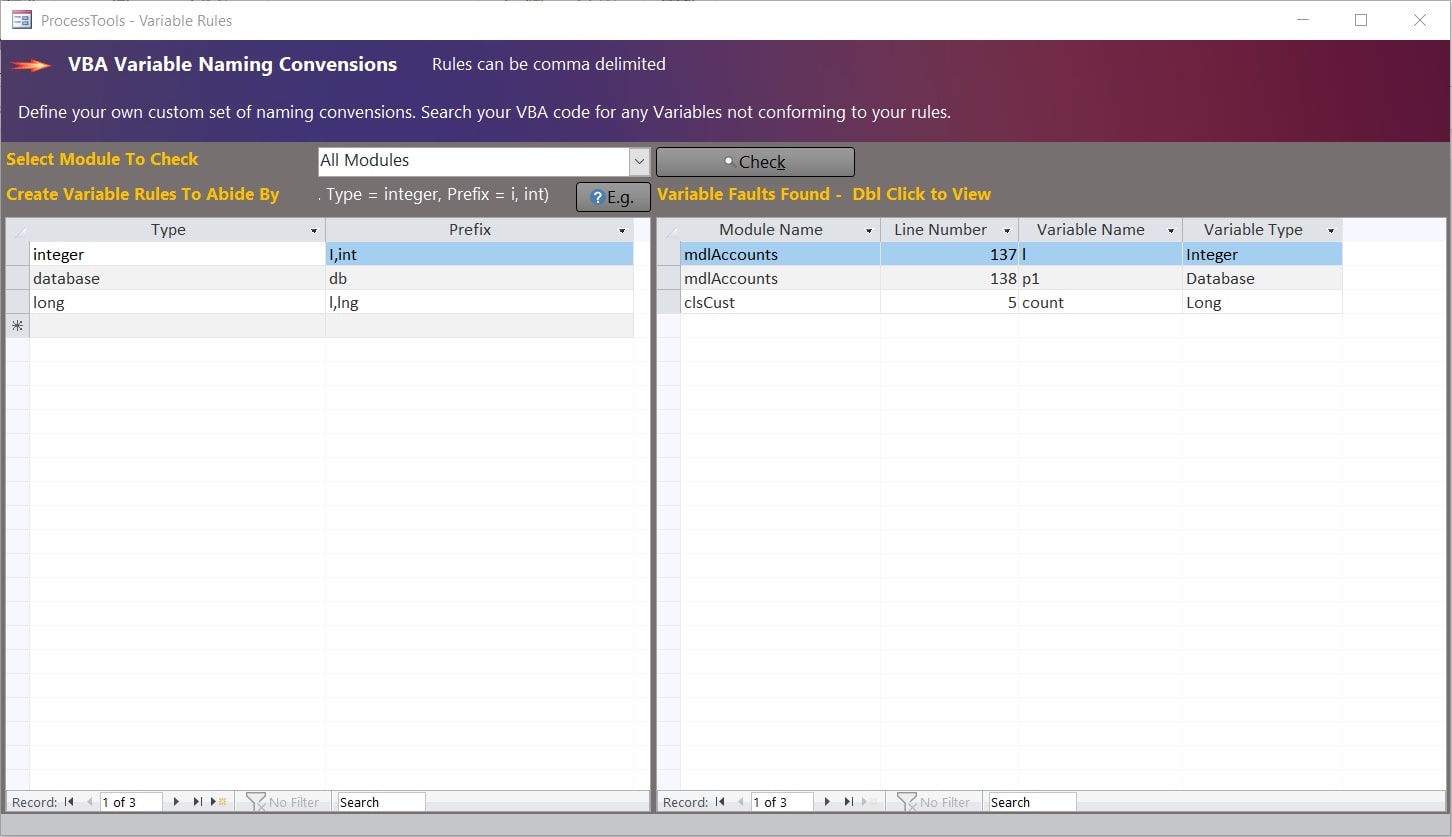
The ProcessTools Variable Name Validator Tool
How you define your variables is important and allows for a fast, accurate understanding of the procedures you are reading.
This tool finds variable names that do not follow your personalised naming convensions.
Simply add the prefix you apply to your variable rules and then select which module, or all modules, that you wish to check.
Quick Access to Related Documents
Document Manager
A Document Manager linked by Database.
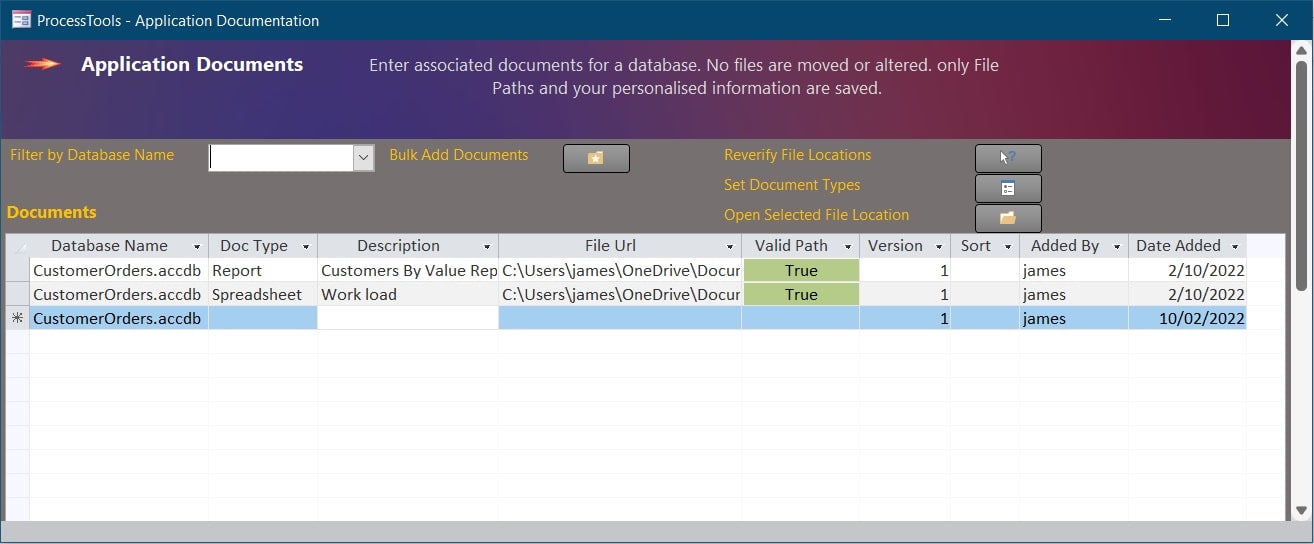
The ProcessTools Document Manager.
ProcessTools now has a feature for storing document links.
Each link record can store the Document type, Description, version and of course the link itself.
Double clicking on the links opens the file and a verify file locations button checks the integrity of the links.
Now you can locate all of your work flow diagrams, database files, text files and client documents in one easy to manage location.
Reduce your double blank lines to singles
VBA Remove Blank Lines
Tidy up your VB code by removing all those pesky blank double lines. For every set of 2 blank lines one will be removed.
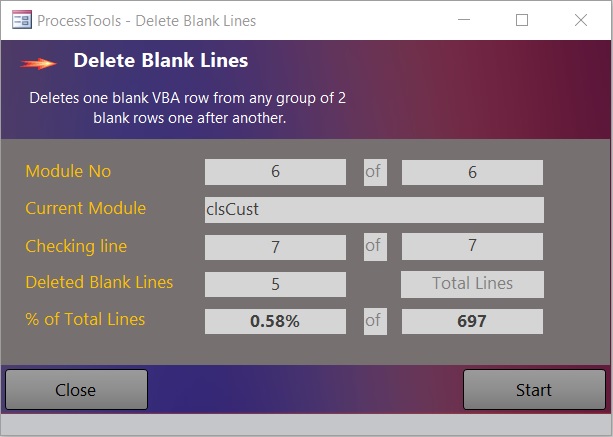
The ProcessTools MS Access Add-In VBA Remove Blank Lines Tool
Quick Access to ProcessTools.
Switchboard
A dockable window for housing all of ProcessTools main tools giving quick access functionality.
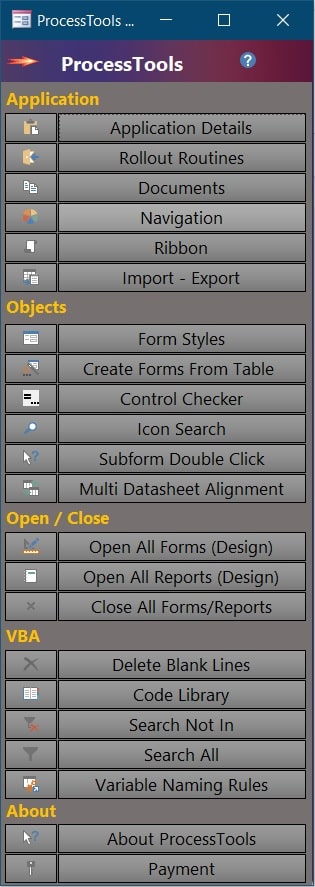
The ProcessTools Switchboard.
Forms and Reports
Open All / Close All
A handy one click feature that also has the counter part of closing all forms and reports.
The open all feature will prompt you if you are opening more than 17 objects as this can possibly crash Access if too many objects are open simultaneously.
New Right Click Options
Navigation Command bars
These features are found nested in a command bar when right clicking on a database object in the navigation window.
Features include:
New... Quickly generate a new database object of any selected type

The ProcessTools Command Bar - New....
Select... - Provides both Select Top 200 and Bottom 200 options

The ProcessTools Command Bar - Select....
Script Table As... - Generates a query similar to SQL servers 'script table as'.

The ProcessTools Command Bar - Script....
Refresh Table Defs - Refreshes all table definitions.
Refresh Query Defs - Refreshes all query definitions.
SQL Editor
Right Click inside your SQL Editor window and select "ProcessTools SQL for VBA”. This takes your SQL string and converts it into a VBA string and holds this value in your clipboard for you to paste where required.
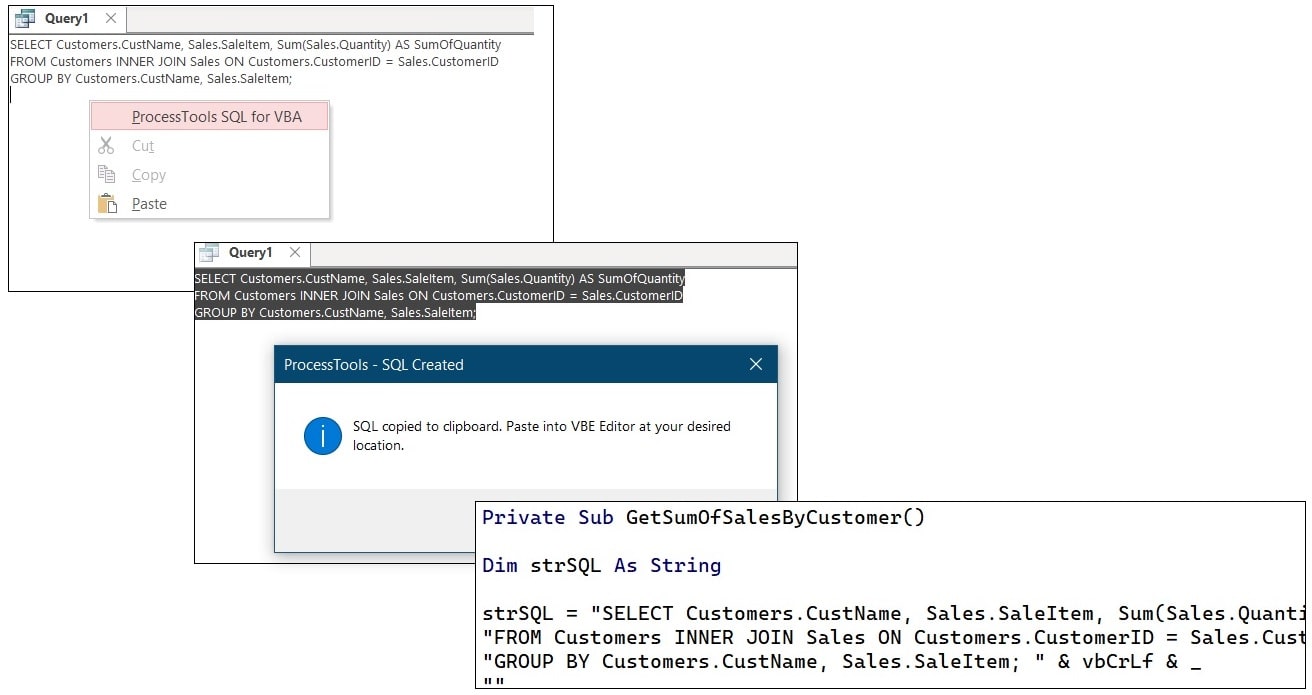
The ProcessTools Command Bar - SQL to VBA
Form in Design Mode
Form Design Command Bar
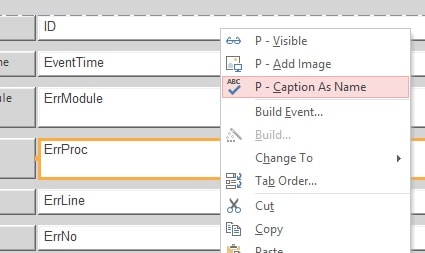
Example of the ProcessTools MS Access Add-In Right Click command bar functions
Visible Right Click a control on a form in design mode and Select “P - Visible”. This flips the visible state of the control. Some controls will turn orange to indicate they are not visible.
Image Some controls can accept images and this tool allows you to select an image from the Icon Picker tool and set the controls image to your selection.
Caption as Name Adds the Controls Caption as the Controls Name removing spaces in it’s name.
VBA Editor
Right click Command Menu in the VBE Editor has been altered to include:
ProcessTools Opens the ProcessTools Switchboard.
P – Line Numbers this Module Add line numbers to this module.
P – Line Numbers All Modules Add line Numbers to All modules.
P – SQL Editor Immediately open the SQL Editor.
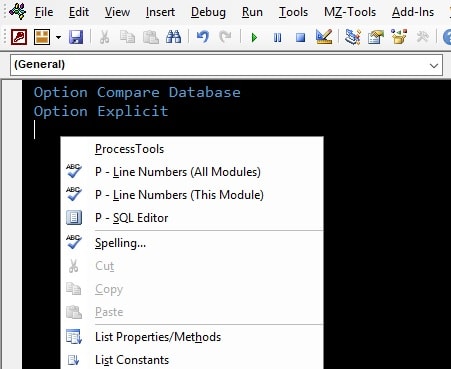
Example of the ProcessTools Access Add-In Right Click command bar functions in a VBE Editor
Suggestions, Error logging, Version Checking
About Screen
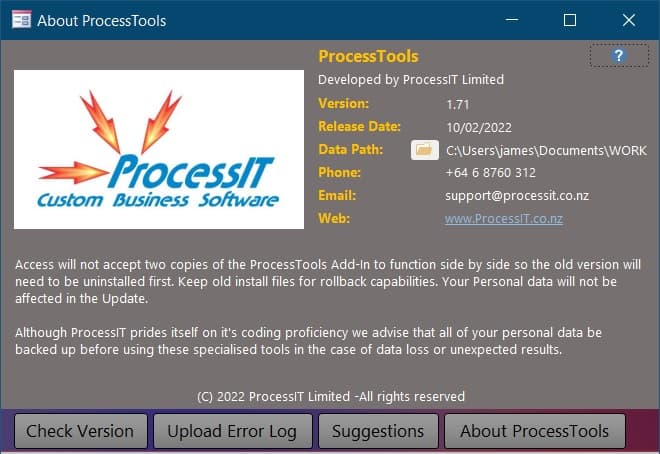
Example of the ProcessTools About Screen
Check Version - Compares your current version with the latest live version.
Upload Error Log - Compiles any errors and uploads them for further analysis.
Suggestions - Opens a browser window to the ProcessIT Support page to submit a ticket.
Data Path - Should you move your ProcessTools data file this feature allows you to reconnect it to continue the use of ProcessTools.
Payment
Purchase ProcessTools
The best and preferred way to purchase ProcessTools is to open the Add-in and from the drop down Add-in Menu and locate the Payment Screen.
From there a PayPal link will transfer you to Paypal where payment can be made.
The system will recognise your purchase and automatically enable your account.
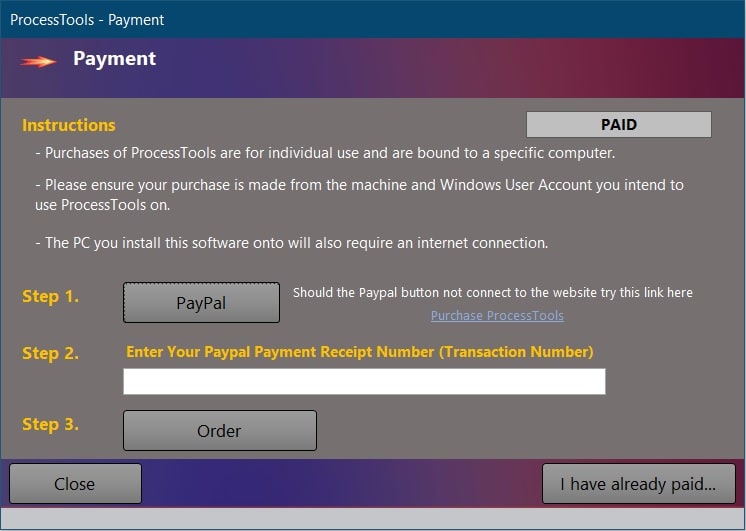
The new ProcessTools Payment Screen
Alternatively...
Purchase your license of ProcessTools with the button below for just USD$10.00 (plus tax if required).
Please retain your Paypal Transaction Number and enter it into the payment screen within the ProcessTools Add-In.
This may take a few days to process manually. Once processed your ProcessTools Access Add-In, if connected to the internet, should activate automatically.
Should your payment not activate the tools automatically contact us here with your transaction number and basic details and we can process it for you.
Download ProcessTools
Installing the Latest Version
The Software will auto detect if a newer version exists and will prompt to download the newer version should you attempt to use any of the in-built tools.
Or for a more manual process. Select the version you require below. 32 or 64 Bit.
Close Microsoft Access.(Very Important)
Run the ProcessTools installer file
Locate the Microsoft ACCESS Icon in your Start Menu or All Apps list.
Right Click on your Microsoft ACCESS Application Icon and select "Run as Administrator"
Open an existing database or a new blank database
From the 'Database Tools' tab - 'Add-ins' drop-down select 'Add-in Manager'
Select ProcessTools from the Add-in manager - if not present in the Add-in List then click the 'Add New' button and select 'ProcessTools
Now you should be able to access the Tools in ProcessTools from the Add-Ins Drop Down Menu
The new installation will provide all the latest features without effecting your data.
Multi User Set-up
Installing ProcessTools for your whole Team
To enable your whole developer Team to share the settings, Code Library etc. you need to create a Shared Back-end Database for ProcessTools to use.
To make the shared Back-end database follow these steps:
Open Windows File Manager and in the address bar type: %appdata%\Microsoft\AddIns\ProcessTools
Copy the File ProcessToolsData.accdb to a Network Shared folder that all required users can access.
On each users PC, load a database and go to 'Database Tools' tab - 'Add-ins' > About
Beside the ''Data Path' label, click the button to 'Connect to a different data source'
Browse to the Network shared folder and select the File ProcessToolsData.accdb
Repeat the 3 steps above for each users PC.
Now all your whole team is seamlessly connected to the same ProcessTools Back-end and can share and update all common data.
Microsoft Access Bug
ProcessTools is not Un-installed
Unfortunately due to a long existing bug in Microsoft Access, ProcessTools Add-in gets uninstalled with each Office Update! Luckly the fix is simple:
Locate the Microsoft ACCESS Icon in your Start Menu or All Apps list.
Right Click on your Microsoft ACCESS Application Icon and select "Run as Administrator"
Open an existing database or a new blank database
From the 'Database Tools' tab - 'Add-ins' drop-down select 'Add-in Manager'
Select ProcessTools from the Add-in manager - if not present in the Add-in List then click the 'Add New' button and select 'ProcessTools
Now you will again be able to access the Tools in ProcessTools from the Add-Ins Drop Down Menu
ProcessTools - Microsoft Access Add-In
Version Release
1.710 - (RELEASE CANDIDATE) Complete rework of the startup processes. Changed much of the code base to a class based approach. Ribbon tool complete rebuild to use XML objects. Reworking of every tool. Payment screen optimisations. New features and improvements.
1.460 - (BETA) Added new default process to payment screen which contacts support should the transaction fail under any circumstance.
1.450 - (BETA) A more stable payment process. Enhanced loading code to reduce load speed. Fixed search and replace. Updated Form Styles. Plus other updates.
1.115 - (BETA) Navigation Pane now has new features similar in style to SQL server Management studio. Right click (New Table,Select Top and Bottom 200, Create, Select, Insert, Update, and Delete queries.)
1.014 - (BETA) Compiled a 64 Bit version (Known issues include Navigation not functioning and Form Styles not allowing Label editing.)
1.013 - (BETA) New Screen Formats and tidier interface overall, New Rollout Feature for tracking program rollout routines
1.003 - (BETA) New feature - Import / Export Forms/ Queries/ Reports/ Modules/ Macros/ Tables as text
1.000 - (BETA) Alteration to start up routine and the removal of a non compliant reference
0.006 - (BETA) New feature - Document manager - Storing links to database related documents
0.005 - (BETA) Altered version checking code to also inform the user of minor updates, Reworked Payments
0.004 - (BETA) Late bound references and added new features to Application Details and Control checker.
0.003 - (BETA) Crash fix for some users on first use.
0.002 - (BETA) Installation fixes and minor functionality tweaks.
0.001 - (BETA) First Release.
More information
System Requirements
OS: Windows 10, Windows 8.1 / 8, Windows 7, Windows Vista.
Free Hard Drive Space: ~50MB
Microsoft Access: 2013, 2016 or 2019 -full version.
ODBC Driver 11 for SQL Server: While the driver does come in the installation package in some circumstances this may not be installed. To manually download the driver from Microsoft and install the driver click here.