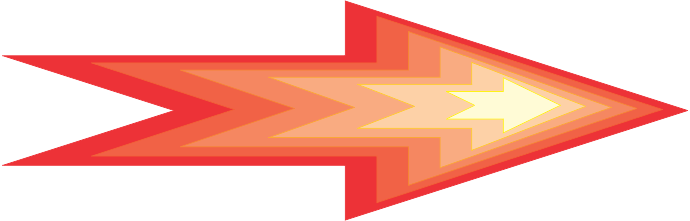ProcessIT Home > Custom > Software > ProcessTools > Download ProcessTools
Get Your Free Initial ConsultationMicrosoft Access Tools
Download ProcessTools
For Access Developers and Access Database Administrators
Thank you. Your Download will start shortly.
If your Free trial Download of ProcessTools does not start automatically please click the button below to get your FREE 30 day trial of ProcessTools now!
Should your download not start automatically
Manual Download
A work in progress
Beta Release
These tools to the best of our knowledge function correctly based on our testing. ProcessTools is finally available after years of development and bug fixing by our very small team. We accept all feedback so let us know of any faults, issues or otherwise and we will promptly work towards creating a better product.
System Requirements:
OS:Windows 11 / Windows 10, Windows 8.1 / 8, Windows 7, Windows Vista.
Free Hard Drive Space: ~50MB
Microsoft Access 365 (included in Office 365 Professional and Business editions), Access 2024, Access 2019, Access 2016, Access 2013 or Access 2010 -full version
Payment
Purchase ProcessTools
Purchase your license of ProcessTools with the button below.
Please retain and enter your receipt number into the payment screen within the ProcessTools Add-In.
Purchasing ProcessTools from within the Add-Ins Payment screen will automatically unlock your application from the trial. However purchasing from any other means may take a few days to process. Once processed your ProcessTools Add-In, if connected to the internet will activate automatically.
How Do I Install the Latest Version?
You should already see the Download in your downloads bar / list.
If not, simply download the free trial copy of ProcessTools here.
Close all running instances of Microsoft Access before proceeding.
Once downloaded, right click the file setup-processtools.zip and unzip it.
Double click the installer file (SetupProcessTools.exe) and follow the installation prompts.
Locate the Microsoft ACCESS Icon in your Start Menu or All Apps list.
Right Click on your Microsoft ACCESS Application Icon and select "Run as Administrator"
Open any existing database or a new blank database
From Access's 'Database Tools' tab - 'Add-ins' drop-down, select 'Add-in Manager'
Select ProcessTools from the Add-in Manager - if not present in the Add-in List then click the 'Add New' button and select 'ProcessTools
Now you should be able to access all the great time saving tools in your FREE TRIAL of ProcessTools from the Add-Ins Drop Down Menu
To fully activate your ProcessTools Add-in, click on the 'Payment' button in the ProcessTools Add-in and follow the instructions.
Go back to the ProcessTools page to see all the features and functions.
Once you have purchased ProcessTools, you will be able to use it to develop all your databases, with out limits.
Product Activation
ProcessTools Add-In
If you have purchased ProcessTools via this website...
You will need the payment ID from PayPal of your purchase.
Open the payment screen within the ProcessTools add-in and enter your payment ID.
Press the "Order" button and we here at ProcessIT will be notified of your Activation.
We will confirm your payment ID and activate your tools.(This may take a day or two if the weekend.)
If you have purchased ProcessTools via the ProcessTools Payment screen...
ProcessTools will have attempted to read your payment ID from PayPal.
Your tools will have been activated automatically and you should be prompted about this.
Should an unexpected error occur
If ProcessTools could not obtain your payment ID and it is not displaying in the payment screen then please copy and paste the payment ID from PayPal and press the Order button.
We here at ProcessIT will be notified of your Activation and we will confirm your payment ID and activate your tools.(This may take a day or two if the weekend.)